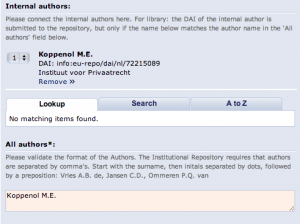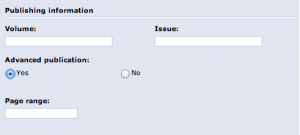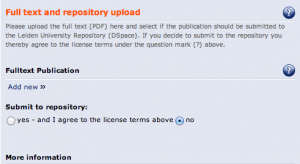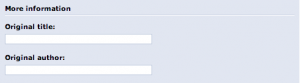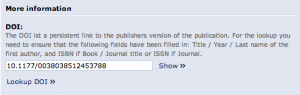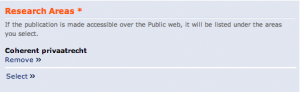To enter a lecture (not a college lecture) into LUCRIS / Converis I have created the following short instruction.
As an example, we will take the following lecture:
- Mosquera Valderrama I.J. (3 september 2019), Regulatory Framework for Taxation of Incentives- After BEPS(Lecture). Brussels, Belgium: CIAT.
Tab – Key Information
- Key Information
- Publication type: Lecture
- Title: Regulatory Framework for Taxation of Incentives- After BEPS
- All authors: Regulatory Framework for Taxation of Incentives- After BEPS
- Language: English
- All authors: Mosquera Valderrama I.J.
- Internal authors: Mosquera Valderrama I.J. (related author)
- Publishing information
- Publisher: CIAT
- Place: Brussels, Belgium
- Additional Publication Information
- Publication date: 03/09/2019
- Year: 2019
- Reporting year: 2019
- Grant: if applicable
- Grant registration code: if applicable
- Full text and repository upload: optional
- URL: here the link could be placed to the slides (or text) of the lecture
Tab – Thematic Classification
- Research Areas
- Research Areas: your research program